Update: I kinda regret removing IE11 and wrote this post now. I had to bring it back to fix some weird issue…Without IE11, there are just stuffs stop working on windows 10. If you absolutely need to remove IE11, the use this post. Otherwise, just keep it to avoid unnecessary issues.
Microsoft has it not-so-painful to get rid of IE11 in Windows 10, jusing the “Control Panel\All Control Panel Items\Programs and Features” and then “Turn Windows features on or off”. However after reboot following the IE11 removal, there would be issue with openning html links in Outlook and Onenote for example, even new Edge Chromium is set as the default browser already… Here is a screenshot of the warning message…

The message is not intuitive at all. What it should really say is “there is no application to handle the HTML link”…
To fix it (for me at least on Windows 10 Pro v1909 Build 18363.752):
- Close the outlook/onenote/whatever application has the html link
- Open Registry Editor and find following key
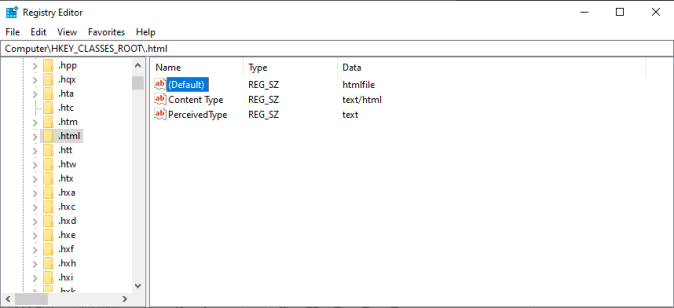
- Make sure the “(Default)” property is set with value “htmlfile”
- Modify the value as needed but do backup the registry first
- Navigate to following path in the registry editor
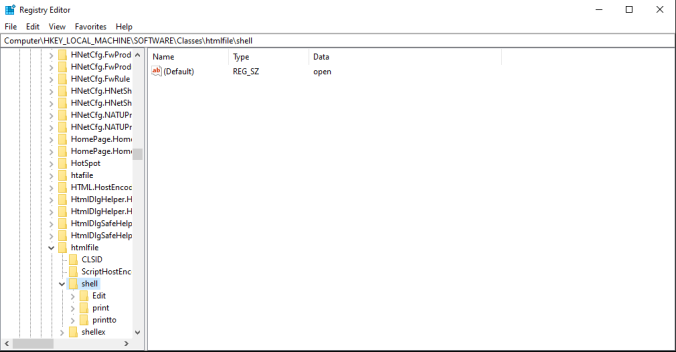
- There should not be key “open” and its sub-key “command” listed. If there are, then it is a different issue for you and this post won’t help you.
- Create the key “open”, sub-key “command” and set the “(Default)” property to use Edge Chromium.
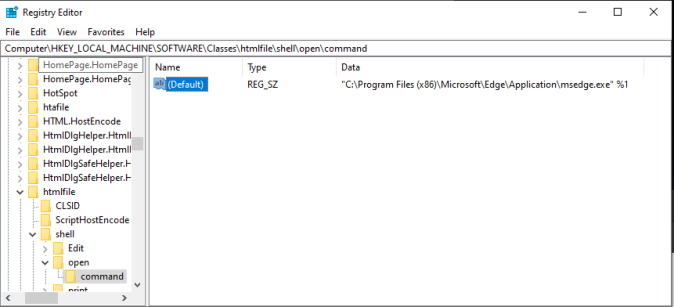
- Close the Registry Editor and try the html links again.
NOTE: The html link should open in your preferred default browser set in Windows 10. It could be Firefox, Chrome or Edge Chromium regardless of the value set in step 7 above.